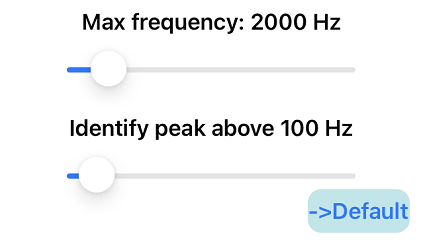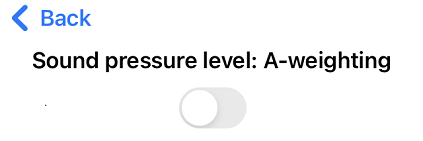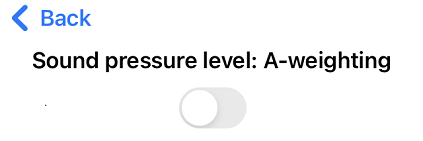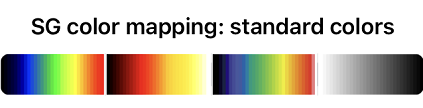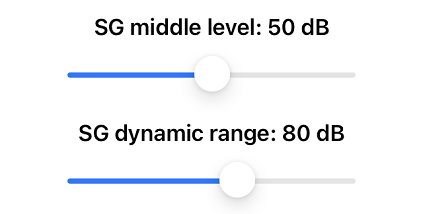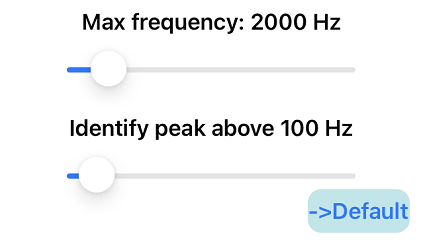Screen Setting
Press "Settings" in the upper right corner of the screen to move to the next screen,
where you can set the conditions for generating spectrograms, whether or not auditory correction
is applied to sound pressure levels, and the detection range of peak frequencies.
These settings are reflected in the spectrogram image at the time of measurement and analysis,
but do not affect the data saved in the file.
Sound pressure level: A-weighting
When this is turned on, the sound pressure level displayed in real time during
measurement will be the auditory corrected value (dBA).
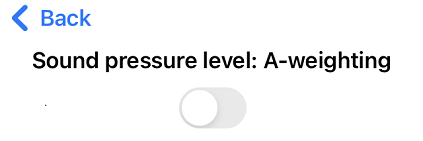
Spectrogram generation conditions
SG color mapping: There are four types to choose from. The leftmost color map is
black - dark blue - blue - green - yellowish green - yellow - orange - red - pink;
the second is flame-like, black - dark red - orange - yellow - white;
the third is similar to the leftmost color map but can be printed;
the rightmost is monochrome white - gray - black. All have 31 shades.
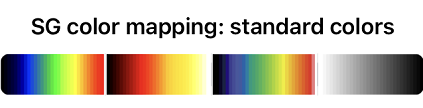
Middle level and dynamic range: Use the slider to adjust.
The default is a center level of 50dB and a dynamic range of 80dB, which indicates
that the color map gradation varies within a range of 40dB above and below 50dB.
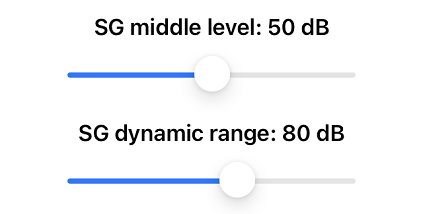
Frequency range: Use the slider to set the highest frequency displayed in the spectrogram
and the lowest frequency of peak detection.
The peak frequency (the frequency with the highest power) displayed during the measurement is detected between
these two frequencies.